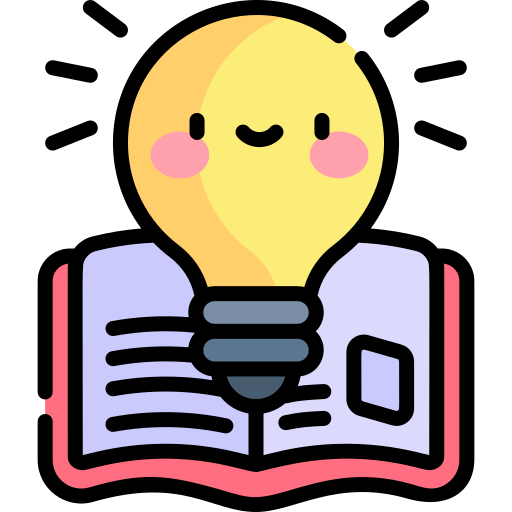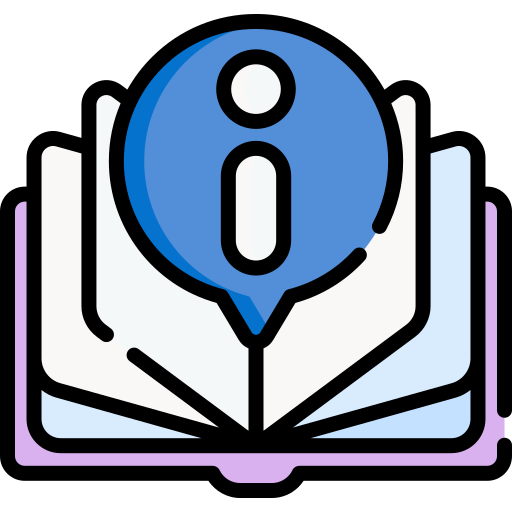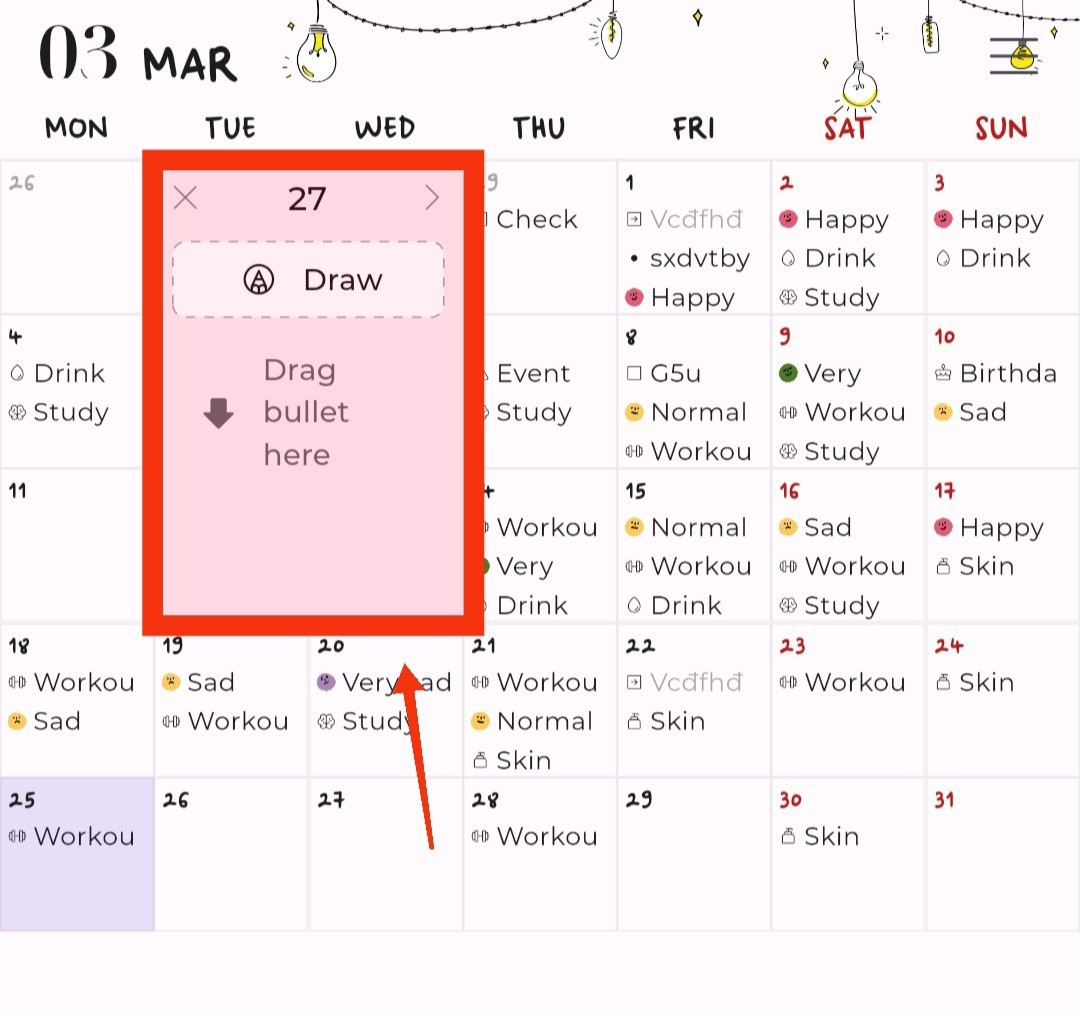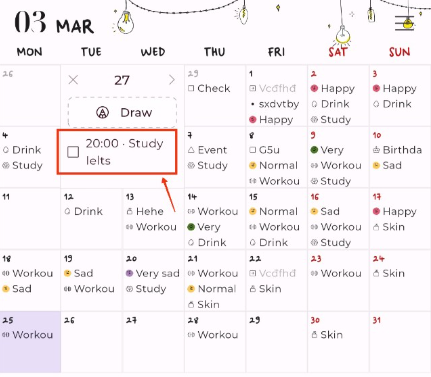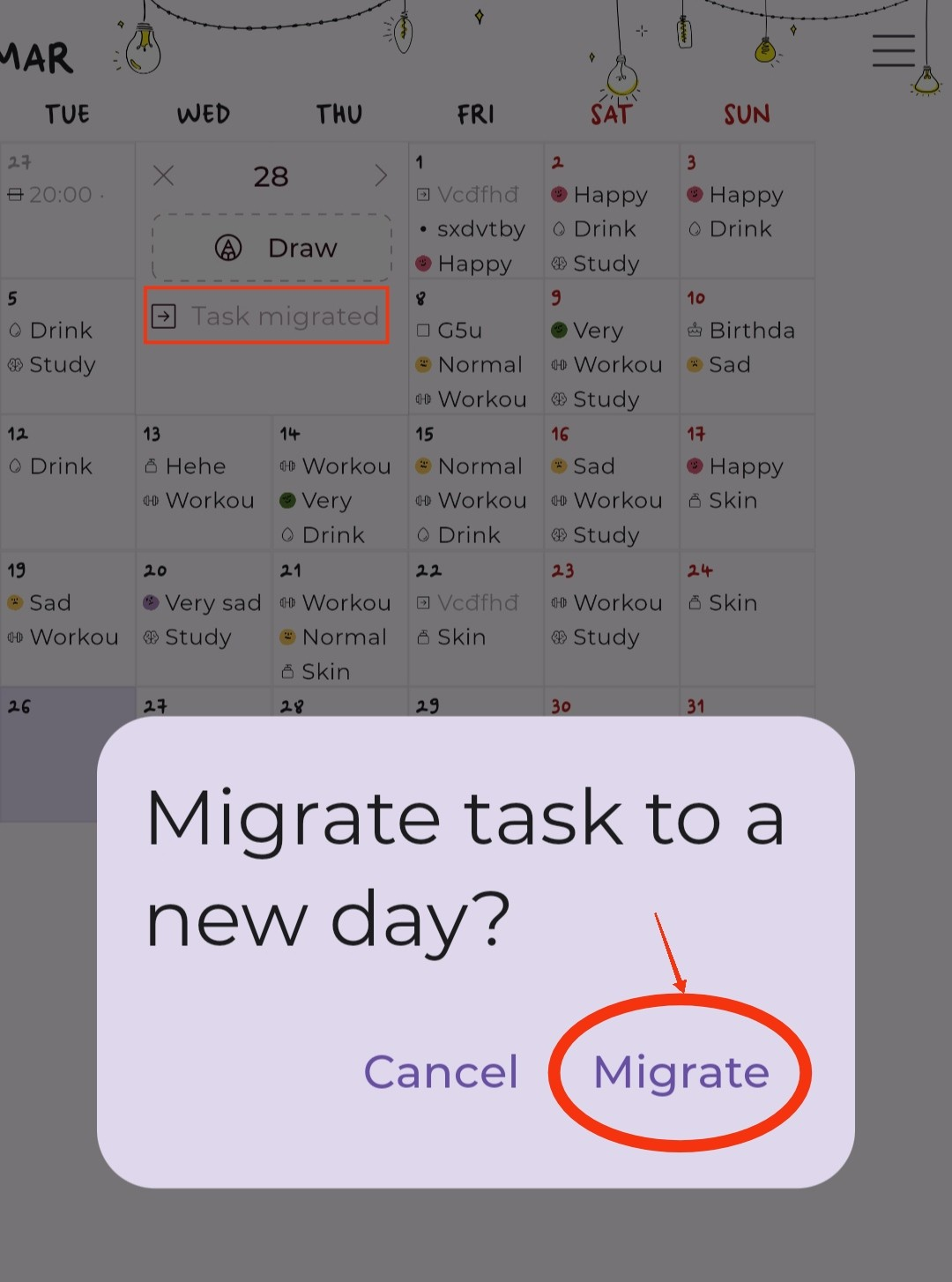Creating your first task in May: Beautiful Bullet Journal is a breeze, and we’re here to guide you through the process. In just a few simple steps, you’ll be on your way to a more efficient and organized lifestyle. Let’s get started and discover how easy it is to create a task in the May app!
A Step by Step Guide
Open the May: Beautiful Bullet Journal app.
Tap on any day on the calendar where you want to add the task. The selected day will expand.
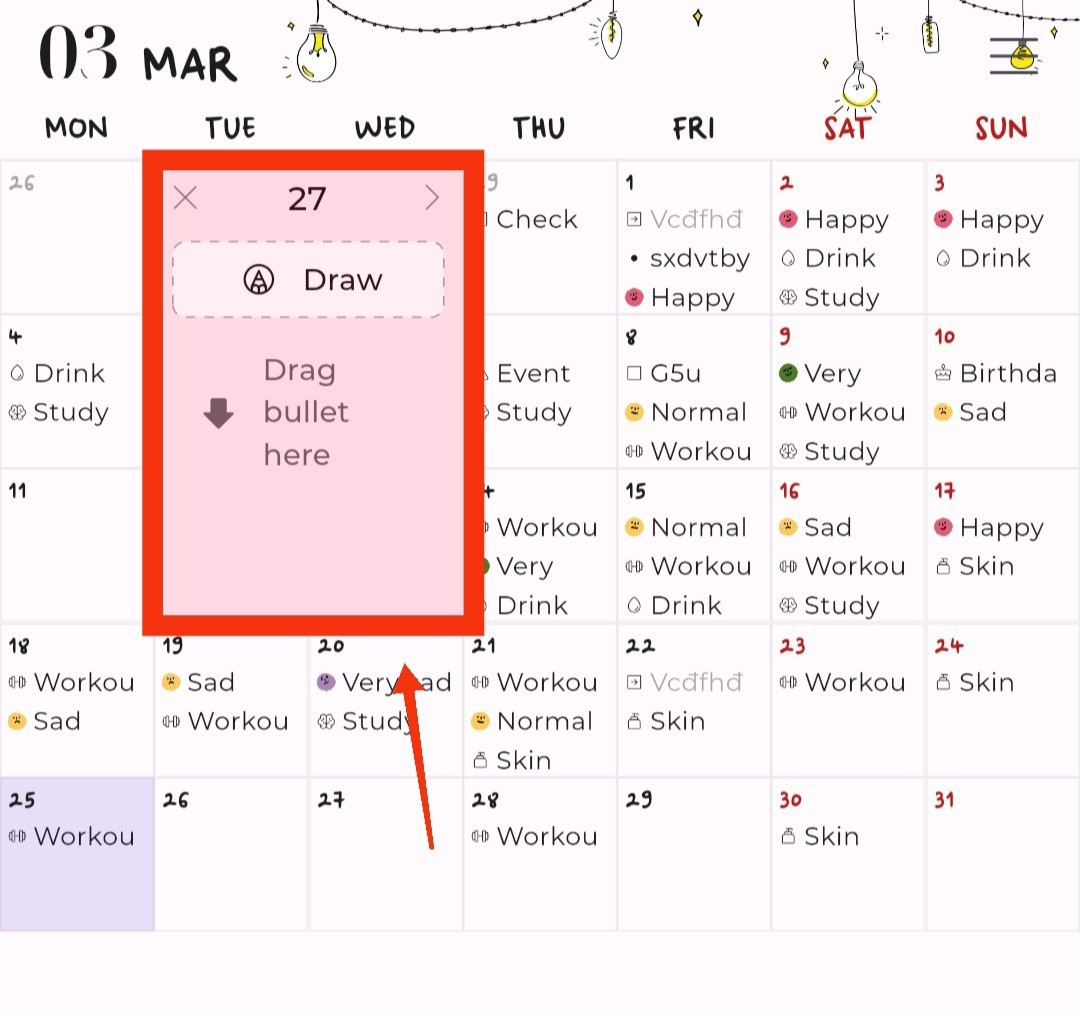
Tap the Drag bullet here option.
Select the Task from the list of bullet keys.
(For more information on Bullet Keys, please refer to [link to Bullet Key concept].)
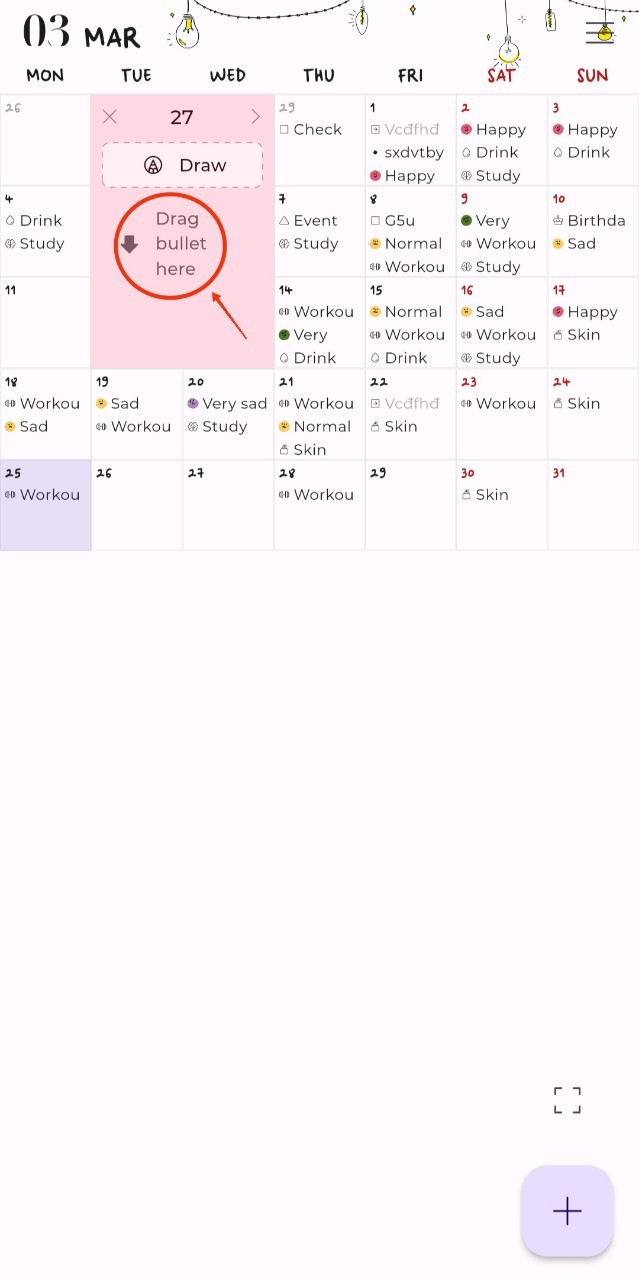
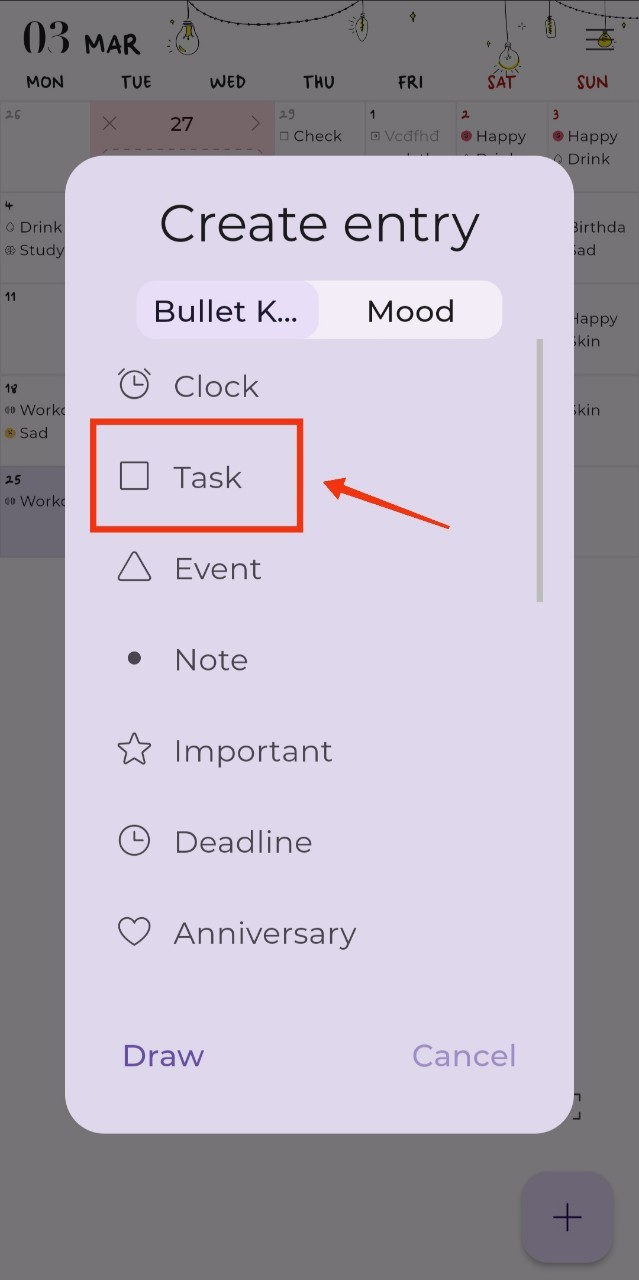
Do you know?
Tap the plus (+) button located at the bottom right corner of the screen, then select the icon “” .A list of bullet keys will be displayed horizontally at the bottom of the screen. Press and hold the “Task” bullet “”, then drag it to the selected day box. You can create a new Task using these tips.
5.Enter the task name and select the date and time for the task.
6.(Optional) Enable and set the Reminder and Repeat features for tasks.
7.Tap the “Save” button
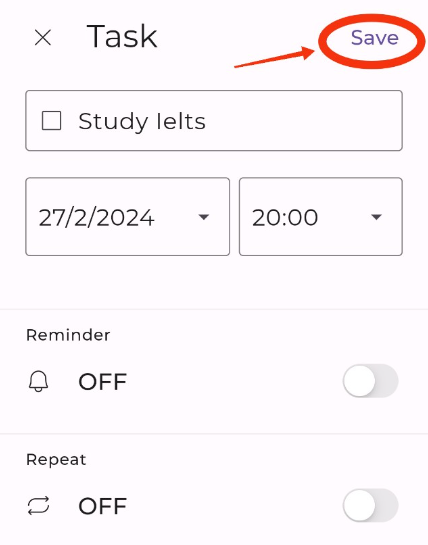
The newly created task will appear in the selected day box on the month view, with a confirmation notification at the bottom of the screen.

Great job on setting up your first task in May! You’re all set to start organizing your work and getting more done. Let’s check out some of the cool features that’ll help you stay on top of your game!