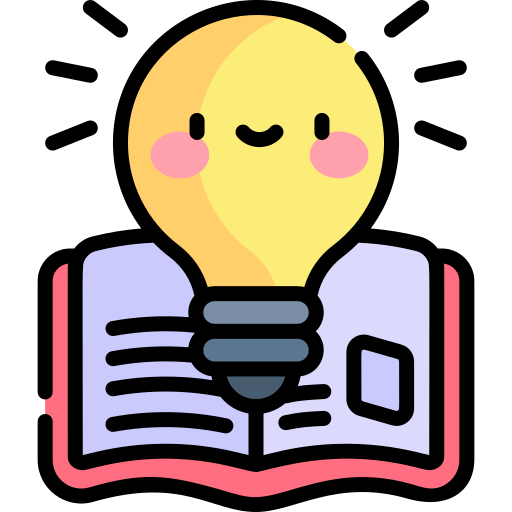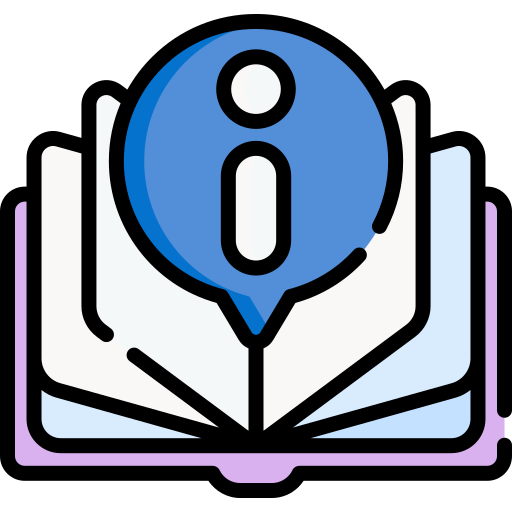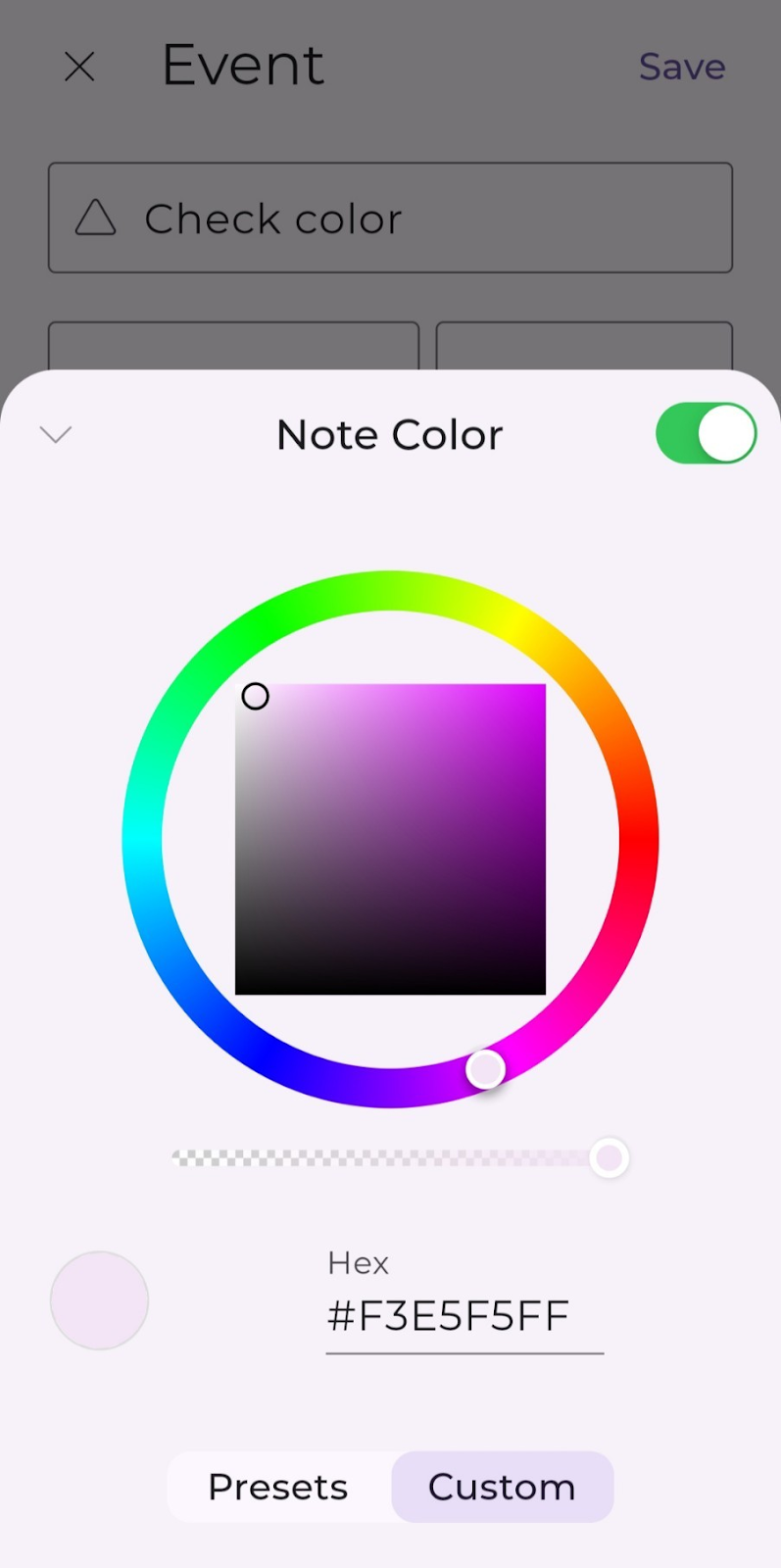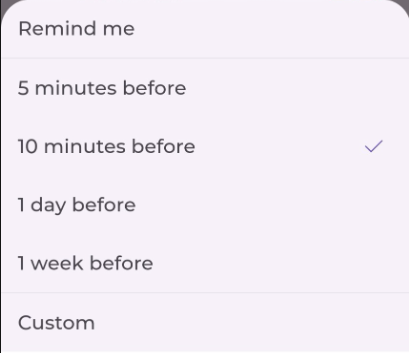Follow these simple steps to set up a recurring task:
Create a new note using the bullet keys
Enter your note name and any relevant details
Select the “Repeat” option
Choose how often you want the note to repeat.

In the bottom right, tap Ok.
May offers four convenient options for setting up recurring tasks: Repeat Every Day, Repeat Week Days, Repeat Every Month, and Repeat Every Year. Each option provides unique settings to help you customize your task repetition according to your needs.
Repeat every day: Your task will be repeated daily
- Forever: Repeat the task indefinitely
- End Date: Specify a custom end date for the repetition
- Number of Times: Set the number of repeat days
Repeat every week: Your task will be repeated on the selected days of the week
2.1. Select the days of the week you want to repeat
2.2. (Optional) Biweekly: Repeat the task every two weeks
2.3. Choose a repetition method:
- Forever: Repeat the task with the selected days indefinitely
- End Date: Set a custom end date for repeating the selected days
- Number of Times: Set the number of repeat days
Note: Number of Times will repeat the task on the selected days for the specified number of occurrences (e.g., selecting Monday, Wednesday, Friday and setting Number of Times to 15 will repeat the task on those days for 15 occurrences)
Repeat every month
- Forever: Repeat the task on the same day each month indefinitely.
- End Date: Repeat on the same day each month and choose a custom end date.
- Number of Times: Set the number of months to repeat
Repeat every year
- Forever: Repeat the task on the same day each year indefinitely.
- End Date: Repeat the same day annually and choose a custom end year.
- Number of Times: Set the number of months to repeat