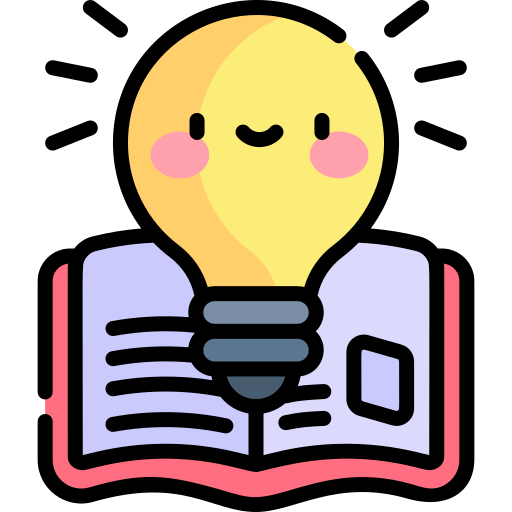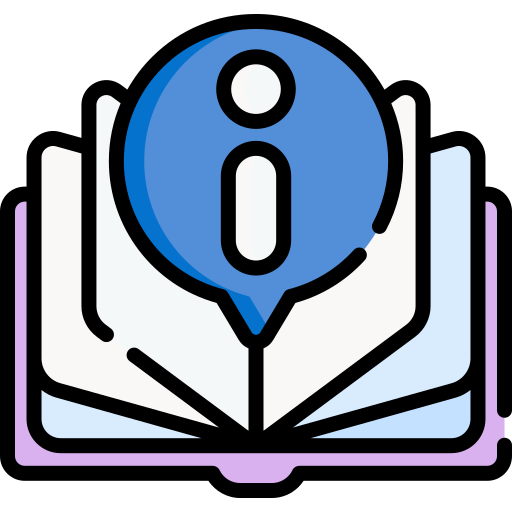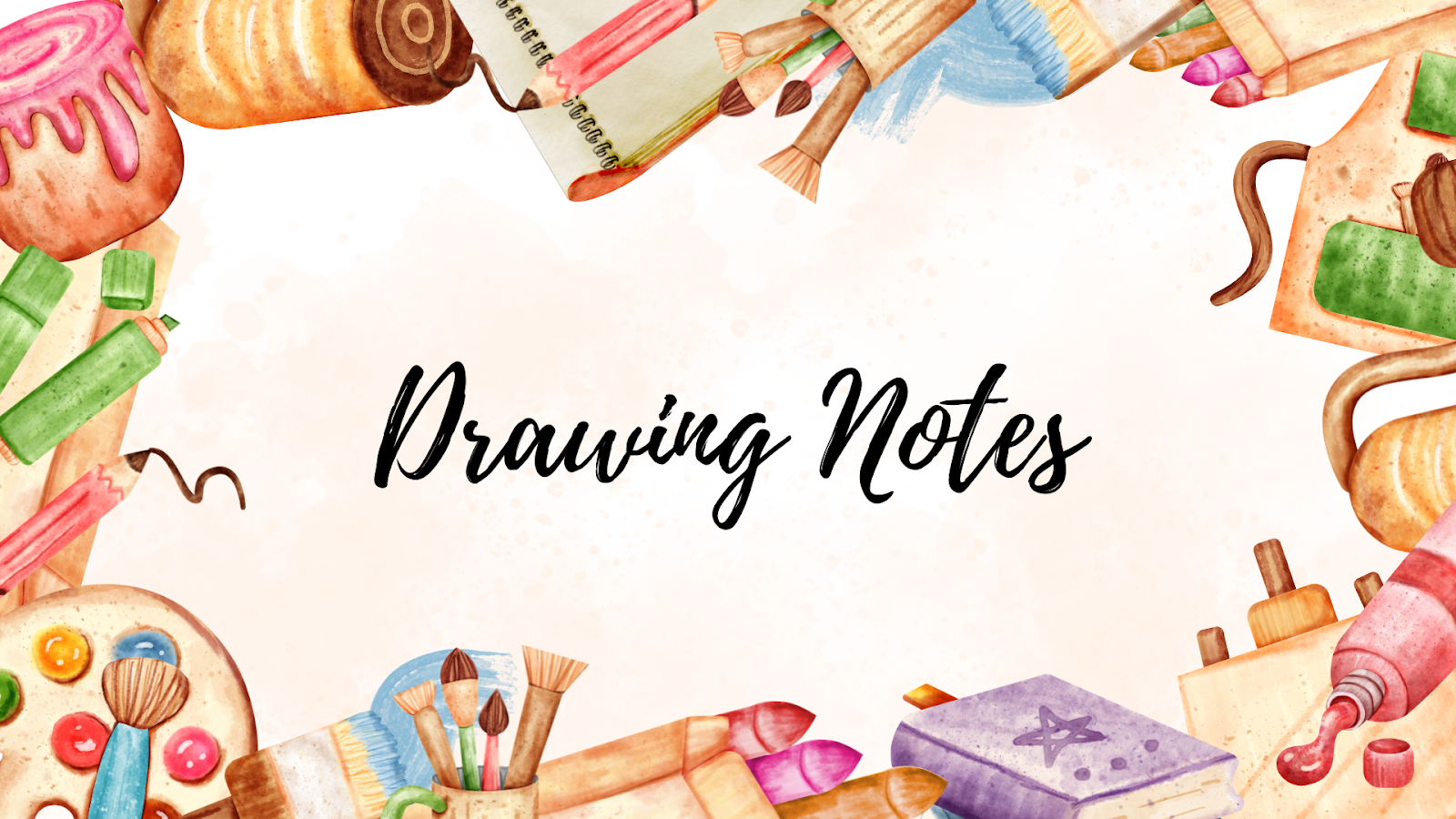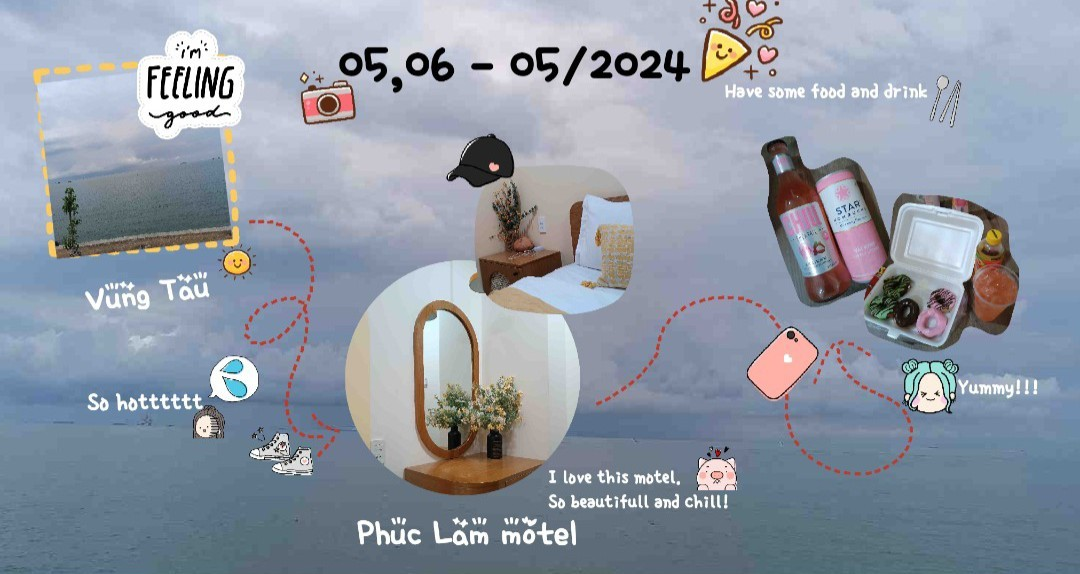Firstly, Create/ Choose a sticker in page
Resize a sticker ▼
In the bottom right corner of the rectangle surrounding sticker, tap and hold
Drag to desired size then drop
In the top right corner, tap Save
Rotate a sticker ▼
In the bottom left corner of the rectangle surrounding sticker, tap and hold
Rotate to desired angle then drop
In the top right corner, tap Save
Delete a Sticker ▼
In the top left corner of the rectangle surrounding sticker, tap
In the top right corner, tap Save
Setting a sticker ▼In the top right corner of the rectangle surrounding sticker, tap
To raise the sticker to the top layer, select Raise to Top
To lower the sticker to the bottom layer, select Lower to Bottom
To flip the sticker, select Flip
To lock a sticker in page, select Lock
To copy a sticker, select Duplicate
Add new sticker into a collection ▼
- Select a collection in bottom bar
- In the top right corner, tap Edit
- To rename the collection, tap the name
- To delete a sticker, tap in the top left of sticker
- In the bottom right corner, tap Plus button
- Select an image or sticker in device
- Crop photo
- In the top right corner, tap Done
- In the top right corner, tap Save
Add new sticker collection ▼
- In the bottom right corner, tap +
- Enter the title of collection
- Add new sticker
- In the top right corner, tap Save