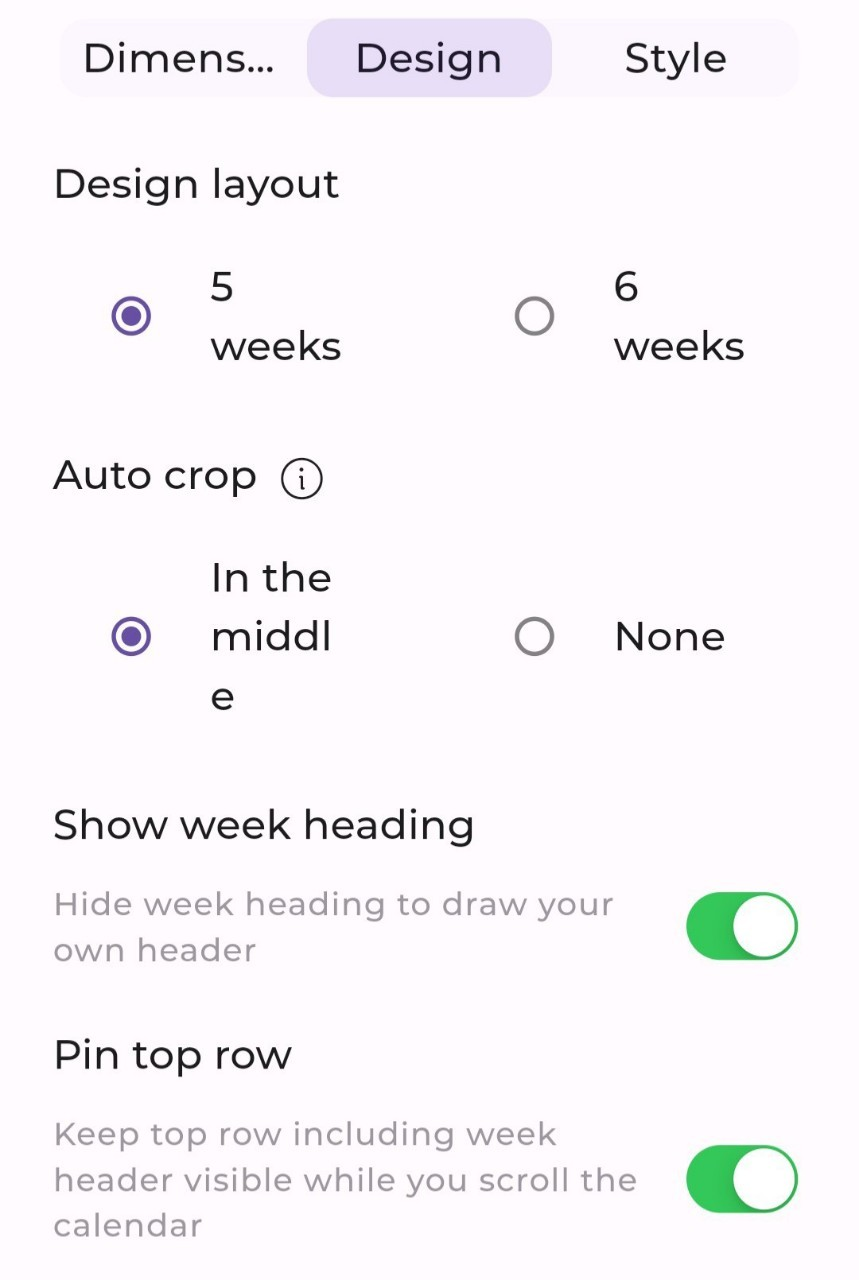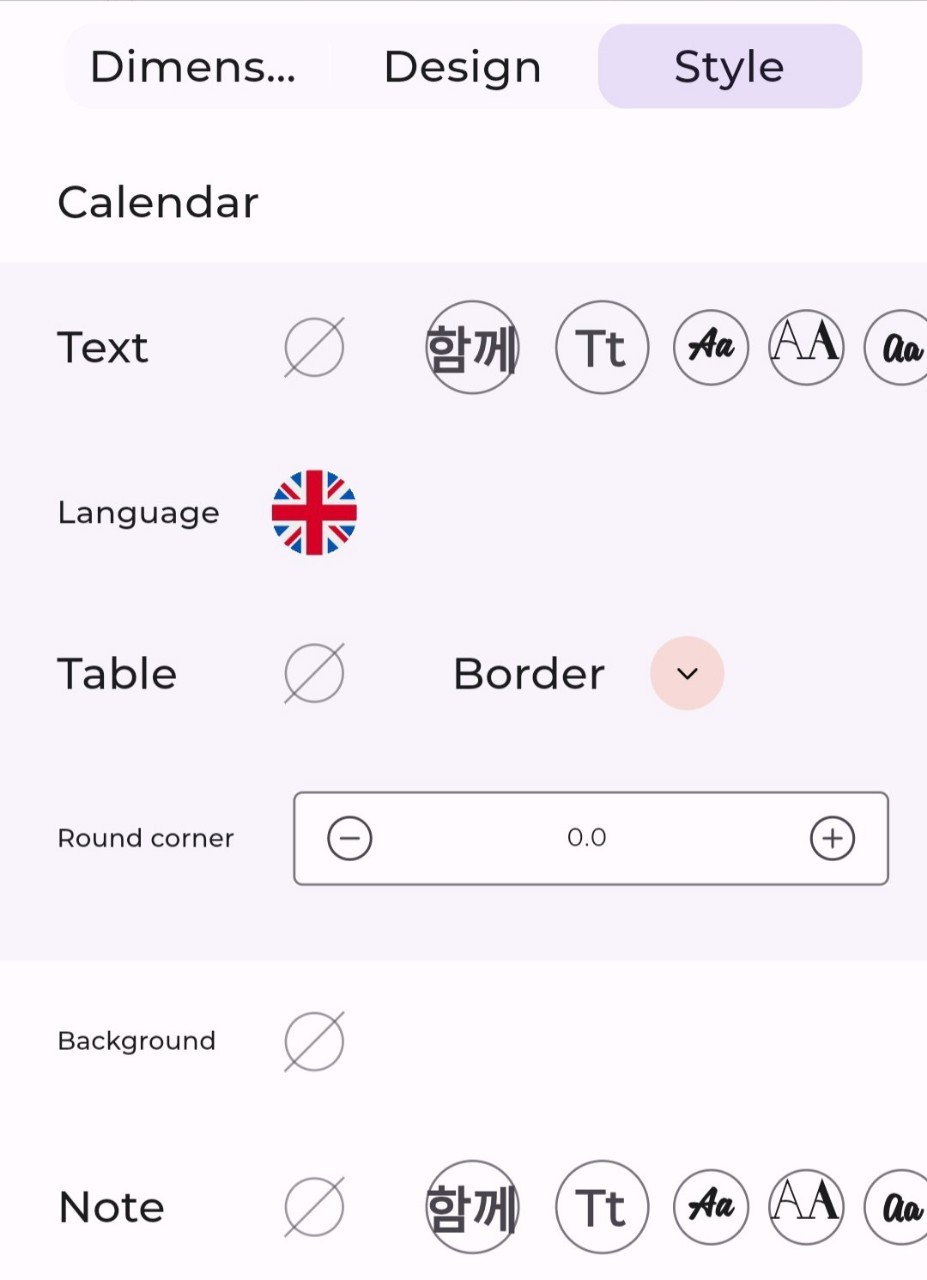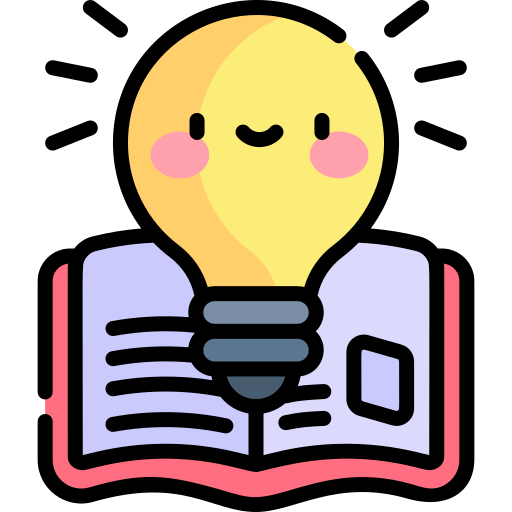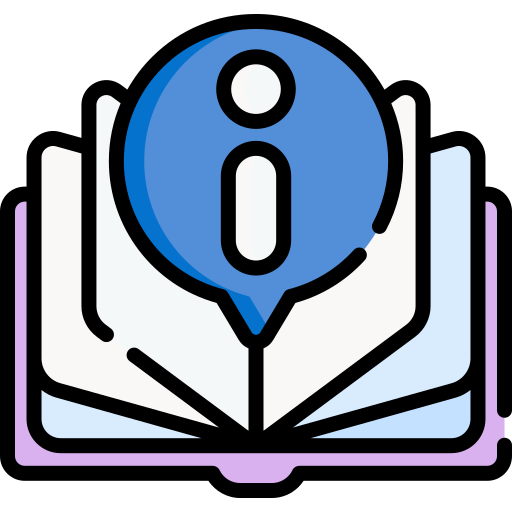While our app’s pre-designed theme packs offer a wide variety of styles to choose from, we understand that you may want to create a bullet journal that is uniquely yours. That’s why “May: Beautiful Bullet Journal” also allows you to design your own custom bullet theme from scratch.
Step-by-Step Guide to Customizing Theme
Open the “May: Beautiful Bullet Journal” app
In the bottom right corner, tap Menu
In the top of Menu, choose Edit
(Optional) In the middle top of screen, select Draw (More).
(Optional) In the middle top of screen, select Calendar Element
Here you can choose to add month, year title or display notes from the notepad (More).(Optional) Tap hide or show layout guide
In the bottom right corner, tap Settings
Edit properties according to your preference
In the top right corner, tap Save
Properties in Settings
Dimensions
You can edit the size of the Drawing area, the size will be edited around the Monthly Calendar
Design
In this section you can choose a Design layout to display the monthly calendar in 5 or 6 weeks. Select Auto crop in the middle so your design can fit into any month’s layout. Besides, you have switch options such as Show week heading, Pin to row, Calendar on top and Notes on top.
Style
In the style section, you can adjust calendar properties such as font, language, table, border, round corner and choose the background for this monthly view page. You can also choose the font for the notes here.